The activity completion setting allows students to keep track of their learning progress in Moodle. At the same time, teachers can monitor how learning progress is happening.
Activity completion can be tracked for both learning activities and learning resources. Since most of the courses have multiple learning resources and activities that can be included, it is up to the teacher to decide which of them to deliver and analyse. After deciding this, you should ensure that the activity completion for these learning resources and activities is set-up. How?
When designing a Moodle Assignment activity, you should make sure that the following sections are completed:
a) Availability section
In the Availability section teachers may enable and specify dates and times when they expect students to deliver assignments.
Figure. 1. An example of Moodle Assignment availability settings
When assignment dates are set and enabled, they appear in a calendar automatically, so students may check and see the upcoming assignments at any time (fig. 2). Furthermore, students can see assignment dates on the homepage when they log-in to Moodle.
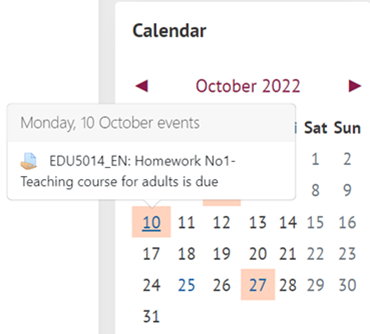
Figure 2. An example of a course calendar after availability dates are set
Setting up Availability section may help students to plan their own learning, since after the dates are set, students and teachers receive reminders of the upcoming events and deadlines.
b) Feedback section
Configuring a Feedback section is also very important since it depends on these settings if students will be able to provide additional personal comments when submitting an assignment (which supports their reflection and self-assessment). It also depends on these settings if a teacher will be able to insert comments or upload additional files when marking assignment submission (fig. 3). Selected Feedback comments will allow both teachers and students to post comments on each submission.
Figure 3. An example of the feedback types on the assignment
c) Activity completion
Another Assignment section that is very important to configure in order for the data to be generated is the Activity completion section. When this section is configured, it generates data on the learning progress and allows teachers and students to see which activities are completed and which are not.
It is important to note that activity completion can be set up for both learning activities and learning resources. There are 3 activity completion tracking options available:
(1) Do not indicate activity completion
(2) Students can manually mark the activity as completed
(3) Show the activity as complete when conditions are met
According to teaching strategies and learning goals, you should decide which option is the most appropriate for the task. For example, in the case of supplementary learning materials that do not have to be analysed, it is better to select the ‘do not indicate activity completion’ option, just to ensure that the activity completion bar is not overloaded with activities which are not compulsory in this course. Then, if there is a lecture recording uploaded that students need to watch, a teacher can choose to allow students to mark the completion of this activity manually.
You can also choose to set the conditions for the activity to be completed (fig. 4). In such a case, after the conditions are met, the activity completion is ticked as completed automatically.
Figure 4. List of conditions that need to be met for the activity to be completed
Finally, the teacher may set a date for the expected completion, which would be included in the calendar automatically and send reminders to students of the upcoming assignments which support learners’ self-regulated learning.
Please check the video tutorial on activity completion: