After designing what students have to learn and what kind of evidence will show you that students have accomplished their learning goals, it is important to decide what digital tool will be used for the assignment or task. There are many different tools suggested by Moodle for activity designing, but you can choose external tools as well and use them in the course (see 1.3.2).
Moodle offers multiple tools for activity implementation, some of which are introduced here shortly.
Moodle assignment

For a task submission, Moodle assignment activity allows for the easy uploading of documents. You can monitor which students have submitted assignments and when, how many resubmissions there were and if students have given any additional feedback on a task. When designing an assignment activity, you should include all the key information about the task delivery, including the aim of the task, deadlines, submission requirements, assessment criteria, etc. This information may be useful for learners as a reminder of assignment requirements and inform them on what is expected to be delivered, when and why.
This activity generates data that can help teachers make informed decisions on teaching and learning design (read more in unit 2.2). Similarly, when configuring the availability, outcomes and activity completion settings (see 1.1.), this tool may inform students about the deadlines and the learning process.
Learn
how to create Assignment in Moodle - Assignment in Moodle
Quiz

A quiz activity may generate data that inform you about students’ behaviour while taking a quiz or exam, what were the most challenging questions, how much time students spent answering these questions, etc. To support learners’ SRL, you should provide clear and explicit feedback to incorrect answers, by providing links to the question-related course material, where students can review the material.
Since it is possible to create a question bank out of which questions can be selected for an exam or other test, you can invite students to contribute to the development of questions that would be included in the question bank. In such a way, students would think of their learning and reconsider the most important knowledge that should be included in the questions bank or quiz itself.
Learn
how to create quiz in Moodle - Quiz in Moodle
H5P Interactive content
H5P Interactive Content activity allows the inclusion of more interactivity into the quiz, regardless of if it is a self-assessment or a final course test. To do this, with course editing turned on, you should add an activity or resource -> H5P Interactive content -> and then select the content type wanted. H5P offers multiple content types that can be used when designing the course content (fig. 1).
Figure 1. List of H5P Interactive content types on
Moodle
You can check this example of a course presentation using H5P, which shows how some of the self-assessment questions are followed by a slide with explanations of that question (fig. 2). In such a way, learners can check their understanding and read a short explanation about the same question.
Figure 2. Example of H5P activity taken from https://h5p.org/h5p/embed/503704
Moreover, you can use the H5P tool to create an interactive video where self-assessment or self-check questions can be included at any point of the video. Teachers can decide whether students should (re)watch a recording of a theoretical presentation or any other video material and select the points where it is important to add questions that would help students to monitor their learning progress in a more interactive way.
Workshop activity
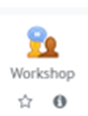
Workshop activity is a very useful tool to support learners’ SRL and engagement. When learners are engaged in the peer assessment process, they have to analyse their peers’ assignments critically and, at the same time, reflect on their own submission. Teachers have to pre-design rubrics for the peer assessment process with all the requirements and deadlines explained. When knowing that they will be able to assess colleagues’ assignments only after they submit their own assignment, students are expected to be more aware of the deadlines and plan their assignment submission and assessment delivery in advance (fig. 3).
Figure 3. Example of peer assessment criteria and submission details (from https://docs.moodle.org/310/en/Workshop_activity)
Learn
how to create a workshop in Moodle - Workshop in Moodle
Glossary
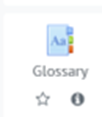
In order to foster learners’ engagement, you can invite students to co-create a course glossary. This activity collects data on how many times each student has accessed the activity. Under the teaching and learning design perspective, the concepts included in the glossary have to be interactive and hyperlinked throughout the course; which means that every time the concept is mentioned in the course, it has a direct link to its explanation in the glossary. This option supports learners’ SRL skills because they have to check if they are aware of the meaning of a specific concept.
Scheduler
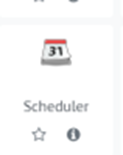
An important Moodle activity that may help students to plan and monitor their learning is Scheduler which can also be added as any other activity when designing the course. You can set up time slots and students can select one of these on Moodle (fig. 4). You can also monitor the students who attended consultation (blue boxes next to profile picture) and those who did not (grey boxes).
Figure 4. An example of a configured scheduler activity (Volungeviciene, Dauksiene & Tamoliune, MA study course “E.learning technologies”, 2022, Vytautas Magnus University)
The Scheduler activity is useful for two reasons:
- Firstly, it helps to plan synchronous or face-to-face meetings and consultations between the teacher and the student or a student group related to assignment questions, final thesis development or any other support issues.
- Secondly, it can be used when asking students to select a date and time slot for their assignment presentation or similar.
This activity empowers students to plan their own learning, by choosing the date and time slot that best fits their learning needs. Moreover, it allows you to send reminders to those students who have not made an appointment yet, or you can schedule the appointment for the student himself/herself.
Other tools like a discussion forum, group choice, choice, badges and feedback, that also collect data on learners’ progress, are presented in section 3.1, where the focus is on tools that support learners’ engagement.